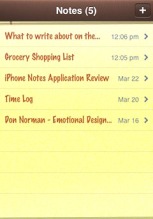This is the first of what will be a series of “Quick Tip Tuesday” posts. We’ll cover all sorts of helpful tricks from the most useful shortcuts on OS X and iOS devices to hidden settings none but those who have been in the bowels of the Genius Room at Apple know of.
This is the first of what will be a series of “Quick Tip Tuesday” posts. We’ll cover all sorts of helpful tricks from the most useful shortcuts on OS X and iOS devices to hidden settings none but those who have been in the bowels of the Genius Room at Apple know of.
Today’s quick tip is how to quickly pull up the definition of a word in almost any app.
This will only work in Cocoa-based apps. For beginners out there, this means the majority of apps that came on your machine or could get in the Mac App Store.
- If you have a trackpad (either a laptop, or an iMac without a mouse): Rest your cursor on the word you want to define. With 3 fingers, (lightly) tap twice on your trackpad. It may take some practice.Try this word out:
Apologetics
- If you don’t have a trackpad, the shortcut is quite easy too. Just like before, rest your cursor on the word. The keyboard shortcut is Command + control + D. Think “Define” or “Dictionary”.
The definition will pop up along with the Thesaurus, and even a Wikipedia article if you have an internet connection.
Have a tip you’d like to share? Add it in the comments below and maybe I’ll feature it in a future post.
 I’ve been asked this by many a bewildered Apple user.
I’ve been asked this by many a bewildered Apple user.